Return to Version 17 Release Notes index.
To add a new light to your design, right-click and select "Add New Light"
When editing the lighting you can use the same controls as Drag and Drop mode.

To select multiple lights, hold down the left mouse button and drag the selection box over the lights. Selected lights turn black.
To edit a single light, you can do one of the following:
To edit multiple lights, you can do one of the following:
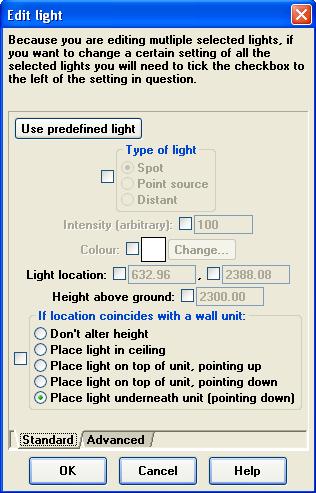
Values will be greyed out until you click the tick box next to it. Only ticked items will be changed for the selected lights.
To delete a light (or multiple lights) press "Delete" on the keyboard. You will be asked to confirm your action.
To duplicate a light (or multiple lights) press "F9" on the keyboard. The duplicated light(s) will appear next to the original light(s). Alternatively you can press "control + c" to copy the selected light(s), then press "control + v" to paste in the light(s) at the current mouse position. You can press "control + v" as many times as you like to add multiple copies.
Return to top.
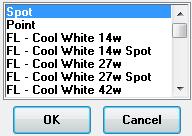
When adding a new light you can choose from a list of predefined light types as well as the original "spot" and "point" light types. The light intensity will be set to an appropriate value automatially, though you can alter it.
Return to top.
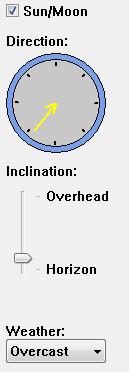
Choose the direction and inclination (height) you wish sunlight to come from.
You can also change the intensity of the light with the "Weather" control. The examples below show the same view with "Clear", "Hazy" and "Overcast" setting.



Return to top.